mySchoolApp – a parent’s guide
OK, it looks like you’ve found your way here because your child’s school is now using mySchoolApp. We’ve prepared this parent’s guide to help get you set up. mySchoolApp is FREE for you to download and is part of the school’s commitment to communicate with you, in a way that fits in with your life.
no more crumpled notes in the bottom of the school bag, or letters stuck on the fridge
Keep on top of what’s happening at school with the app – it’s all just a couple of taps away.
We’re sure you’ll find mySchoolApp useful. If you do, please recommend it to other parents at the school – the more that download and use the app, the easier and cheaper it will be for your school to keep everyone up to speed.
The benefits of using a school app to you as a parent or carer include:
- Instant access to an up-to-date school calendar. Any events that are relevant to you, can be added to you own calendar with one tap on the screen.
- Keep up to date with what is happening at the school. Read bite-sized news items and scroll through the school image gallery.
- Direct contact links to the school – one touch dialling / email.
- Report your child’s absence to the school on the app (available only if the school has enabled this feature). No more trying to get through to the school office on the phone, first thing in the morning.
- Push notifications sent by the school, let you know the important stuff as well as helpful reminders (eg. snow days, school trip late back due to traffic, mufti days etc).
- Translate app content into 60+ languages.
So, let’s get you started
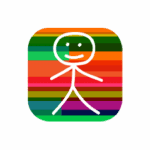
The first step is to get mySchoolApp on your phone. The easiest way, is to use your phone to search on the App Store (Apple) or Google Play (Android) for mySchoolApp. It’s the one with the multicoloured stickboy app tile. Alternatively, you can click one of the buttons below or point your phone camera at the QR code. Either method will take you to the correct page on the app stores.
When you have downloaded mySchoolApp to your device (phone or tablet) there are just a few things you need to do, to ensure you can get the most from the app.
Login to the school
On the opening screen enter the school name. Once you have entered a few letters, the app will give you some suggestions. Tap on the correct school name and you’re logged in. You only have to do this once, mySchoolApp will remember your school automatically in future.
Registration
Once you have selected your child’s school you’ll be requested to register your details and create your own Password†, which is private. This, (or Touch/Face ID) will ensure secure app features, are used by the registered parent/carer only. You’ll then be asked to read and accept our Terms & Conditions and Privacy Policy. At this point we will send you a verification email, click the link on the email and return to the app.
† Your password should include: 6 characters minimum, 1 capital letter and 1 numeral
Settings
From the app menu, select Settings. In this area you can:
- update your details
- remove your account (forget me)
- add additional schools (which use mySchoolApp)
- subscribe to Notification Groups
- choose which language you would prefer to read the app content*
*only visible if the school has taken the languages option
Push Notifications
Push notifications enable the school to notify you of new messages or events without the need for you to actually open the app. It is recommended that you choose to accept push notifications from mySchoolApp, to ensure that you receive important communications, such as a school closure due to snow or a late coach return, etc. If your school has created notification groups you will see these in settings. Simply opt in, to receive notifications from the groups which are of interest to you. This function enables the school to send messages to specific year groups or sports teams for example.
If you experience any problems with the app set up please contact your school, visit our support site or email support@myschoolapp.co.uk telling us which school you are logged into and the make and model of your phone.
mySchoolApp is mobile app only, created for use on phones/iPads/tablets and will NOT work on a computer.



